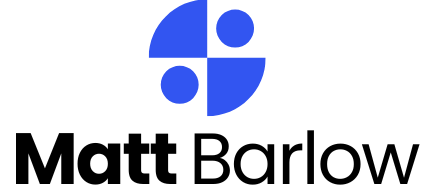Table of Contents
ToggleIn a world where sharing every moment is the norm, checking in on Facebook has become the digital equivalent of raising your hand in class. Whether you’re at a trendy café or conquering a hiking trail, letting your friends know where you are adds a sprinkle of excitement to your social life. But how exactly does one master this art on an iPhone?
Understanding Facebook Check-Ins
Facebook check-ins allow users to share their locations with friends and followers. This feature adds a social aspect to locations, making outings more engaging. Users can check in at various places such as restaurants, parks, and events. Sharing a specific spot not only informs friends but also opens up conversations about experiences.
Friends receive notifications when someone checks in nearby, encouraging spontaneous meet-ups. Users often use check-ins to document memories, creating a timeline of visited places. Not just for fun, check-ins also serve practical purposes like notifying others of where to find them.
Privacy settings play a crucial role in managing visibility. Users can customize who sees their check-ins, choosing between friends, only specific individuals, or the public. This flexibility enhances user comfort when sharing personal locations.
For those looking to engage with their community, check-ins can promote local businesses. Many establishments encourage check-ins by offering special discounts. Users gain advantages from being in touch with community events and happenings.
Checking in can also highlight significant moments, like milestones or celebrations. Sharing these experiences boosts engagement on social media, drawing comments and reactions from friends. Thus, check-ins can foster deeper connections, as users bond over shared experiences.
Overall, understanding how to effectively use Facebook check-ins enhances the social media experience. Emphasizing location can strengthen social ties and create a sense of community, enriching personal interactions.
Setting Up Your Facebook App
Setting up the Facebook app on an iPhone makes check-ins easy and enjoyable. Follow these steps to ensure a smooth process.
Downloading the App
Start by opening the App Store on the iPhone. Search for “Facebook” in the search bar. Tap on the app icon that appears in the results. After selecting “Get,” the app will begin downloading. Once the download completes, the Facebook app will appear on the home screen. Locate the icon to prepare for the next steps. Facebook updates frequently, so regularly check for the latest features.
Logging In
After downloading, tap the Facebook app icon to open it. Enter the email address or phone number linked to the account. Type in the password associated with the account for security. If the credentials are correct, the app logs in automatically. Users can choose “Remember password” for convenience in future access. If forgotten, select “Forgot Password?” to reset it. Logging in successfully enables access to all app features, including check-in options.
How to Check In on Facebook on iPhone
Checking in on Facebook from an iPhone is simple and enhances social engagement. Users capture moments and share them with friends effortlessly.
Using the Check-In Feature
To access the check-in feature, open the Facebook app and select “What’s on your mind?” A menu appears with the option to “Check In.” Tapping this enables users to search for locations nearby. Users select a place from the list, or enter a new location if it’s not listed. After selecting a location, users can add comments to their check-in post. Sharing the check-in makes these moments visible to friends or the public, depending on individual privacy settings.
Adding Location Details
Adding specific location details enhances check-ins. After selecting a venue, users see an option to include additional information, such as tagging friends. Users can describe the experience through comments or photos as well. Including these elements can personalize posts, making them more engaging for followers. Adjusting privacy settings before sharing can ensure the right audience sees the updates. Users can choose between public, friends, or specific friends, enhancing control over their shared location.
Tips for an Effective Check-In
Check-ins on Facebook enhance social interactions. Users must consider privacy settings and engagement strategies for optimal sharing.
Privacy Settings
Modify privacy settings to control audience visibility. Access privacy options through the app’s settings. Customize who can see check-ins, enabling friends, followers, or even keeping posts private. Select “Friends” for broader sharing, while “Only Me” allows sharing solely for personal records. Users maintain comfort knowing their locations are viewed by a chosen group. This capability encourages users to check in more freely, knowing privacy is prioritized.
Engaging with Friends
Tagging friends during check-ins promotes connections. Use the tagging feature to notify others about location-based activities. Friends receive notifications, making spontaneous meet-ups easier. Enhancing posts with comments or photos also increases engagement. Use inviting language to encourage interactions and shares, fostering a sense of community. Incorporate emojis to add vibrancy to check-ins, stimulating conversations among friends. These practices elevate social media experiences, making check-ins more enjoyable and memorable.
Checking in on Facebook using an iPhone is a straightforward way to share experiences and connect with friends. By following the simple steps outlined in the article, users can easily document their adventures and engage their social circles.
With the ability to customize privacy settings and enhance posts, check-ins can be both fun and secure. Whether it’s sharing a favorite café or a scenic hike, these updates foster community and encourage interaction.
Embracing this feature not only enriches personal social media presence but also supports local businesses and highlights memorable moments. So next time you’re out and about, don’t forget to check in and let your friends join in on the fun.