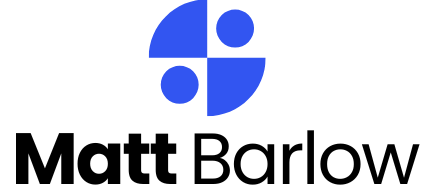Table of Contents
ToggleImagine this: you’re all set to dive into your photos, notes, or that one meme you can’t stop laughing at, only to be met with the dreaded “Cannot access iCloud” message. It’s like planning a beach day only to find out it’s raining cats and dogs. Frustrating, right?
Common Reasons You Cannot Access iCloud on iPhone
Several factors can prevent access to iCloud on an iPhone. Understanding these issues can help resolve them quickly.
Network Issues
Network connectivity plays a critical role in accessing iCloud. If the Wi-Fi signal is weak or intermittent, users may experience difficulties. Cellular data settings might also restrict access if data usage is limited. Checking for service outages in the area can provide further insight. Furthermore, resetting the network settings can sometimes clear up persistent issues. A solid internet connection remains essential for successful access.
Incorrect Apple ID or Password
Using an incorrect Apple ID or password shows up frequently in access issues. If the user types the credentials incorrectly, iCloud access won’t occur. Users facing difficulty should double-check their login details for accuracy. Remembering their Apple ID and resetting the password if necessary can help regain access. Frequently updating passwords also enhances security and reduces recovery issues.
Outdated iOS Version
An outdated iOS version often leads to compatibility problems with iCloud. If the iPhone hasn’t received recent updates, accessing services may become challenging. Regular updates improve performance and security, so keeping the device updated is vital. To check for pending updates, users can navigate to Settings and select General, then Software Update. Updating the iOS version can significantly resolve many access issues.
Troubleshooting Steps for Accessing iCloud
When encountering issues accessing iCloud, several steps can help resolve the problem efficiently.
Check Network Connection
A stable network connection is vital for accessing iCloud. Start by verifying Wi-Fi or cellular data to ensure it’s working properly. Users can try toggling the Wi-Fi off and on or switching between cellular and Wi-Fi networks. If issues persist, restarting the iPhone often helps restore connectivity. Checking for any restrictions on cellular data is also crucial as they can block iCloud access. Many people find that a simple reset of the router can resolve network connection problems.
Reset Apple ID Password
Resetting the Apple ID password can resolve login issues quite effectively. Users who suspect their password is incorrect can go to the Settings app and select the Apple ID section for guidance. Following the prompts for password recovery aids in regaining access. It’s vital to have access to the recovery email or phone number associated with the Apple ID. Resetting the password often clears up any locking issues with the account.
Update iOS Software
An outdated iOS can hinder iCloud access significantly. Users should regularly check for iOS updates by going to Settings, selecting General, and tapping Software Update. Installing any available updates ensures compatibility with iCloud services. Keeping iOS up to date reduces the risk of technical glitches that can prevent access. Ensuring the device has ample battery life or is charging during updates helps avoid interruptions.
Advanced Solutions
Advanced solutions can further assist users facing iCloud access issues on their iPhones. Exploring methods beyond the basics can lead to successful resolution.
Sign Out and Sign Back In
Signing out of the Apple ID and then signing back in often resolves connectivity problems. To start, open the Settings app and tap on the user’s name at the top. Select “Sign Out,” then enter the password when prompted. After signing out, wait a few moments before signing back in. Re-enter the Apple ID credentials to complete the process. This simple step can refresh the connection to iCloud, helping to restore access.
Factory Reset Your iPhone
Performing a factory reset on the iPhone can resolve persistent issues, but it should be approached with caution. Backing up essential data is crucial before proceeding. Navigate to Settings, then tap on “General” and select “Transfer or Reset iPhone.” Choose “Erase All Content and Settings” to initiate the reset. The device will reboot and require setup as if it were new. After completing the setup, users can sign back into their Apple ID and test iCloud access.
Contact Apple Support
If previous methods do not resolve the issue, contacting Apple Support remains a viable option. Reaching out to a representative provides access to specialized assistance tailored to specific problems. Visit the Apple Support website or use the Apple Support app to initiate a chat or schedule a call. Having the device serial number and account details handy can streamline the support process. This step ensures that users receive expert guidance for accessing their iCloud account securely.
Preventive Measures
Taking preventive measures can significantly reduce the likelihood of encountering iCloud access issues.
Keep Your Software Updated
Keeping software updated is essential for optimal performance and compatibility. Devices running outdated iOS versions often experience problems connecting to iCloud. Check for updates regularly in the Settings menu. Navigate to General and select Software Update to ensure the latest version is installed. Regular updates include security patches and improvements that enhance overall functionality. Staying up to date keeps access seamless and can prevent unforeseen issues from arising.
Enable Two-Factor Authentication
Enabling two-factor authentication adds an extra layer of security to an Apple ID. When activated, it requires verification from a trusted device or phone number for account access. This feature significantly reduces unauthorized access and ensures that only the rightful owner can reach their iCloud content. Users can easily enable this feature in the Settings menu under their Apple ID settings. Regularly reviewing and managing trusted devices and phone numbers is recommended for better control.
Regularly Check Your Account Status
Regularly checking account status helps identify potential access issues before they arise. Logging into the Apple ID account page allows users to verify their details and check for alerts regarding account security. Review account settings to confirm that the correct email and password are used. Staying informed about any service outages can also provide insight into current access issues. If inconsistencies appear, address them promptly to avoid disruptions in service.
Experiencing the “Cannot access iCloud” message can be frustrating but it’s often solvable with a few straightforward steps. By checking network connections and ensuring login credentials are correct users can often regain access quickly. Regularly updating iOS and enabling two-factor authentication can prevent future issues.
For those still struggling after trying basic troubleshooting methods signing out and back into the Apple ID or performing a factory reset may provide a solution. If problems persist reaching out to Apple Support can offer tailored assistance. Staying proactive with account management and software updates will help users enjoy seamless access to their iCloud services.